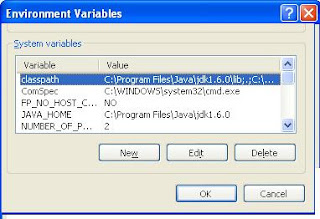This Post tells you about Who's Who of Java. People related to java about whom you should be knowing. So here is the list of people who made java what it is Today.
James Gosling
James Gosling is generally regarded as the inventor of the
Java programming language in 1994. He
created the original design of Java and implemented its original
compiler and virtual machine.
He created the original design of Java and implemented the language's original compiler and virtual machine. Gosling traces the origins of the approach to his early 1980s graduate student days, when he created a pseudo-code (p-code) virtual machine for the lab's DEC VAX computer so that his professor could run programs written in UCSD Pascal.
Pascal compiled into p-code to foster precisely this kind of
portability. In the work leading to Java at Sun, he saw that
architecture-neutral execution for widely distributed programs could be
achieved by implementing a similar philosophy: always program for the
same virtual machine. For this achievement he was elected to the
United States National Academy of Engineering. On April 2, 2010, he
left Sun Microsystems which had recently been acquired by the Oracle
Corporation. Regarding why he left, Gosling wrote on his blog that “Just
about anything I could say that would be accurate and honest would do
more harm than good.”
Right now he is working with a startup called Liquid Robotics.
Gavin King
 Gavin King
Gavin King, is the founder of
the
Hibernate project, a popular object/relational persistence solution
for Java, and the creator of Seam, an application framework for Java EE
5. Furthermore, he contributed heavily to the design of EJB 3.0 and JPA.
Rod Johnson
 Rod Johnson
Rod Johnson, is the founder of
the
Spring Framework, an open source application framework for Java,
Creator of Spring, CEO at SpringSource. Furthermore, Rod’s best-selling
Expert One-on-One J2EE Design and Development (2002) was one of the most
influential books ever published on J2EE.
Craig Mcclanahan
 Craig Mcclanahan
Craig Mcclanahan, creator of
Struts, a popular open source MVC framework for building Java-based web
applications, which is arguably that every Java developer know how to
code Struts. With the huge success of Struts in early day, it’s widely
implemented in every single of the old Java web application project.
Marc Fleury
 Marc Fleury
Marc Fleury, who founded
JBoss
in 2001, an open-source Java application server, arguably the de facto
standard for deploying Java-based Web applications. Later he sold the
JBoss to RedHat, and joined RedHat to continue support on the JBoss
development. On 9 February 2007, he decided to leave Red Hat to pursue
other personal interests, such as teaching, research in biology, music
and his family.
Joshua Bloch
 Joshua Bloch
Joshua Bloch, led the design
and implementation of numerous Java platform features, including JDK 5.0
language enhancements and the award-winning
Java Collections Framework.
In June 2004 he left Sun and became Chief Java Architect at Google.
Furthermore, he won the prestigious Jolt Award from Software Development
Magazine for his book, “Effective Java”, which is arguably a must read
Java’s book.
James Duncan Davidson
James Duncan Davidson, while
he was software engineer at Sun Microsystems (1997–2001), created
Tomcat
Java-based web server, still widely use in most of the Java web
projects, and also
Ant build tool, which uses XML to describe the build
process and its dependencies, which is still the de facto standard for
building Java-based Web applications.